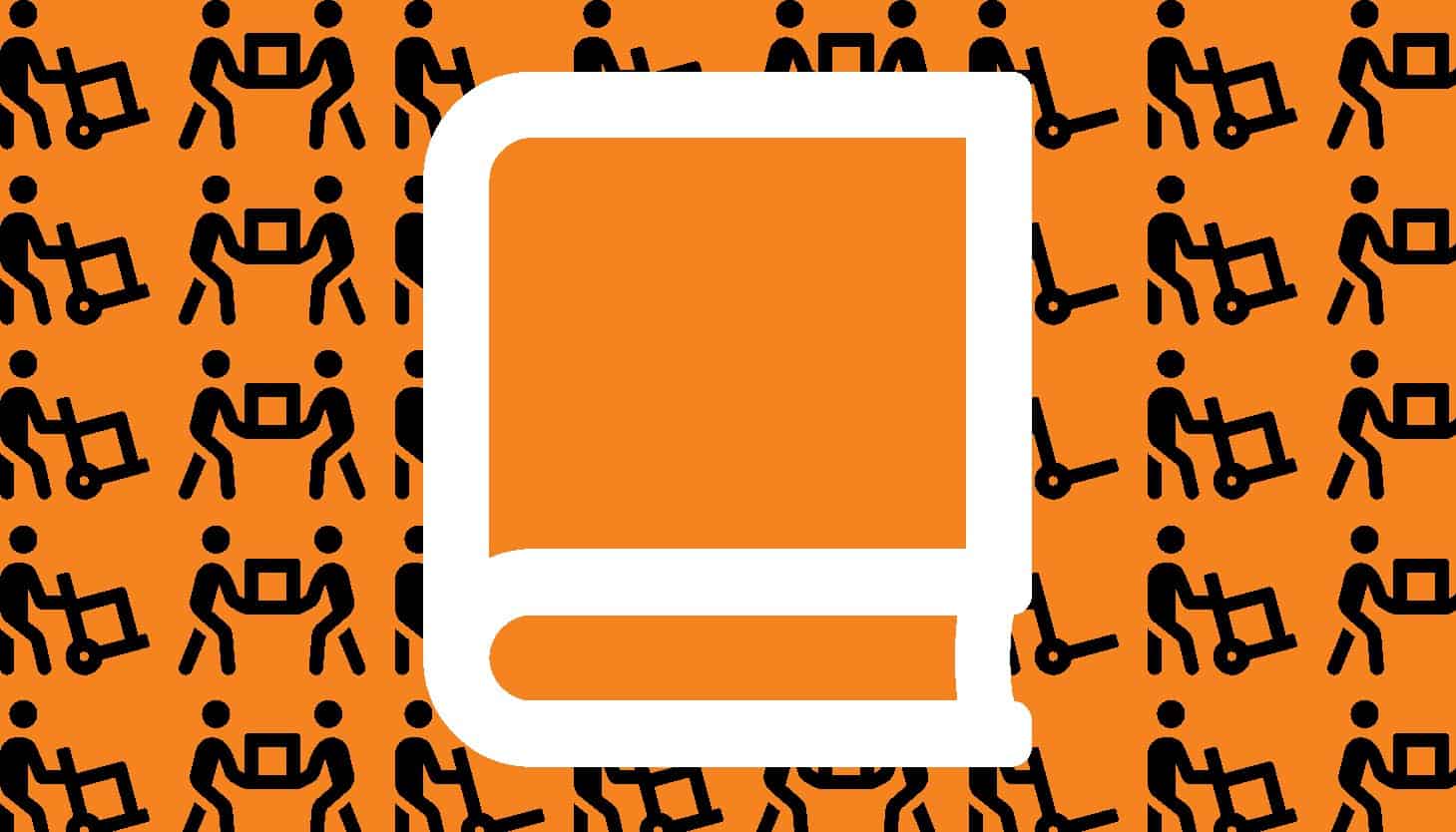If you’ve been having trouble getting your text to line up properly with bullet points or numbers, here’s a quick and simple way to do hanging text.
Hanging text, also called a hanging indent or a negative indent, is a type of paragraph indentation that indents all text except the first line. You’ll see hanging text in bibliography and index listings, but here we’re going to focus on hanging text in a bulleted or numbered list.
For design programs like InDesign, the process is simple enough. In the screenshot below, you can see at the top left of the screen, the left indent control is set to 12 point, which is the point size of the text (key plot point for proper typesetting). Below that is the first line left indent, and that’s set to -12 point.
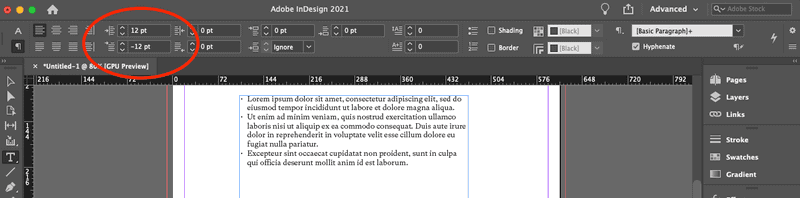
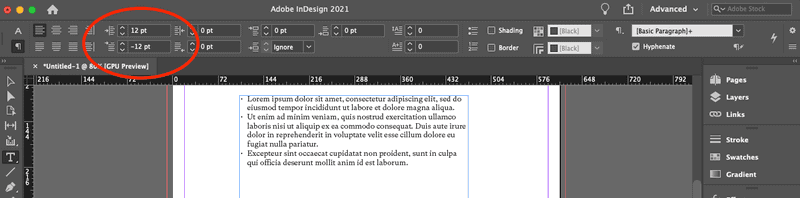
First, type in your text or copy/paste, and make sure you do a tab (not a space) between the bullet and the line of text. That tab will turn into the hanging indent when you’re done.
Highlight your text and do your left indent in the point size of the font, followed by the first line left indent as a negative of that point size.
Using the font’s point size is recommended and is a standard in typesetting. You should certainly go no smaller than the point size of the font, though you can (using your best judgment) go larger if it makes sense with your design. Just don’t make it a cavern where you lose proximity between the bullet and the text.
If you decide against the hanging indent, make sure you zero out the first line left indent first, otherwise, you’ll get an error message saying that indents can’t extend past the text frame. If you need to adjust the point sizes, start with the left indent first, then the first line left indent. Otherwise, same error message.
By setting up the indent manually like this, you gain discrete control over how the indent looks.
Once you’re happy with the hanging indent, you can save what you’ve done as a paragraph style and easily reuse it throughout your document or synced documents in your InDesign book.
But I’m Not Using InDesign
You can use the text controls for first line and left indent in pretty much any professional design software, but if you’re using a text editor like MS Word or Google Docs, just use the command to change the text to a bulleted list or numbered list. Will it be “proper” according to typesetting standards? Maybe, maybe not. Text editors were never meant to offer professional-level typesetting and design, and they don’t.
Note: A hanging indent is not hanging punctuation. Hanging punctuation is different and probably requires a separate post on the topic.
Want to keep up with our blog? Sign up to get an email notification when we publish new posts.